The advent of Windows 7 does make many people think this version of the operating system is very good. It is much better than Windows Vista, which is slow and incompatible with many programs.
And Windows7 also has many new functions like JumpList.
The function of JumpList is mainly to easily find related files (for example, Microsoft word) that have been opened with this program recently.
People who have used JumpList will like this feature very much.
But if you open JumpList and find that the related files that you opened no longer appear on JumpList, what should you do?
Just follow the steps below to reproduce the original function:
Just follow the steps below to reproduce the original function:
• Open my computer and type the following text in the address bar:
%APPDATA%\Microsoft\Windows\Recent\AutomaticDestinations
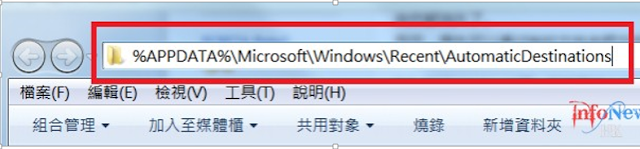
• Then Enter. There will be a folder (Folder), just delete the files exceeding 1MB in it (I recommend deleting all the files in it),
%APPDATA%\Microsoft\Windows\Recent\AutomaticDestinations
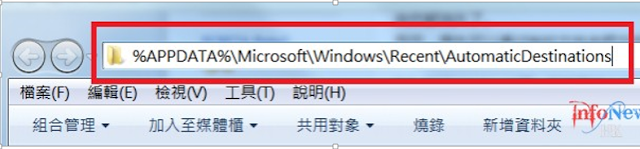
• Then Enter. There will be a folder (Folder), just delete the files exceeding 1MB in it (I recommend deleting all the files in it),
That way you can rebuild your JumpList.

Comments
Post a Comment