Do you have a YouTube channel to publish your video? Do you need to do a live stream via YouTube.
if not, please try to follow the procedure to create the YouTube channel first. after that, you may publish your video or do a live stream on YouTube. Be a youtuber from now!!
1. On this page, you need to click Video Manager
4. Just input the code which sent to you:
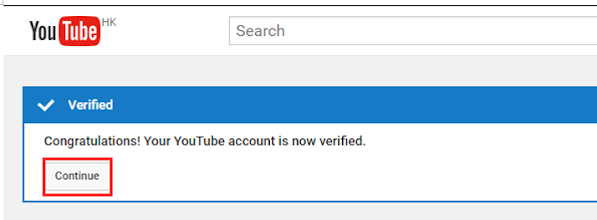
Create YouTube Channel.
before you have a YouTube Channel. You need to have a google account.
If you don't have a Google Account. Please create the account here:
1. After that, open a browser and navigate the URL to:
2. Input your Gmail account and then Next
3. input the password and then click Sign in
4. If you already setup two step authentication, please input the verification.
If you have not enabled this feature, please skip this step
5. After that, on the left hand side, please click My Channel
6. Input the your name here, please note that the Name can not be changed. and then Click Create Channel.
7. Done. you have created your own channel.
Create a Live Stream Video
2. On the left side bar, you just need to navigate to Live Streaming -> Event -> Enable Live Streaming
3. Again, if you have enable the two steps authentication, YouTube will ask you about the verification code:
5. Click Continue, the account has been verified, and you can do a live stream from now.
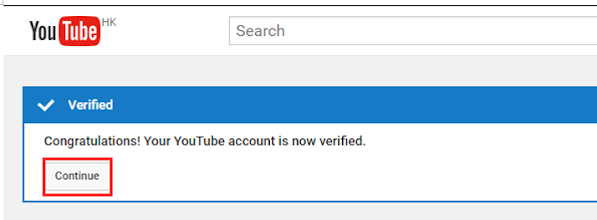











Comments
Post a Comment